Make beautiful poster with photoshop
Final Image Preview
Tutorial Details
Program : Photoshop
Version : CS 4
Difficulty : intermediate
Estimated Completion Time : 1 hours
Step 1
Open new project , 1500 px X 1200 px , grab gradient tools and fill the background from white to black
Step 2
click custom shape tool , choose registration target 2 and create some circle background
step 3
Adding some model into project, i'm using image of beautyfull Indonesian girl , miss Cinta Laura
, replace it in center of project
Step 4
open adobe illustrator ,create new project and create some text on it
Step 5
Click selection tooland click text object. Than click Type > Create Outline to change text object into vector image. Next click Object > Ungroup to break the text object into peaces of word
Step 6
Select all text object than click effect > 3D > extrude & bavel , manage the parameter to give 3D effect on the object Step 7
Select alltext object , hold alt key , click object and drag it down { the text are copied } . next click object > expand Appearance , afterthat go to object > ungroup twice to break that text object .
Step 8
click white area , that is to unselect the object, next hold shift key than click twice on once of the word object , after that go to Object > group Step 9
Click Windows > Color and fill every word with defferent color
Step 10
drag just the color layer to the original text , and deleted the copy one.next save the object as PSD file , after that open the object in our photoshop project
Step 11
Duplicate the text group and merged one of the group, duplicate all pieces original word .
Step 12
Open some texture and placed it in midle of same pieces word , than go to layer > create clipping mask
do the same step to other peaces of word with different color of style
Step 13
Select the circle shape layer right click and select conver to smar object , after that go to layer > restricted > layer . Go back again to circle shape than click blue gel style on style pallette , to give effect.
Step 13
select marquee tools , than deled header part and footer part of circle shape
Other optional


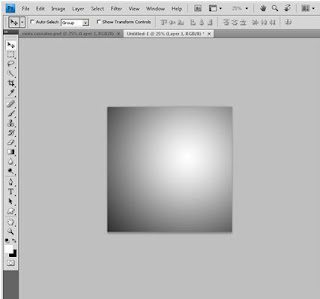




























0 komentar:
Post a Comment